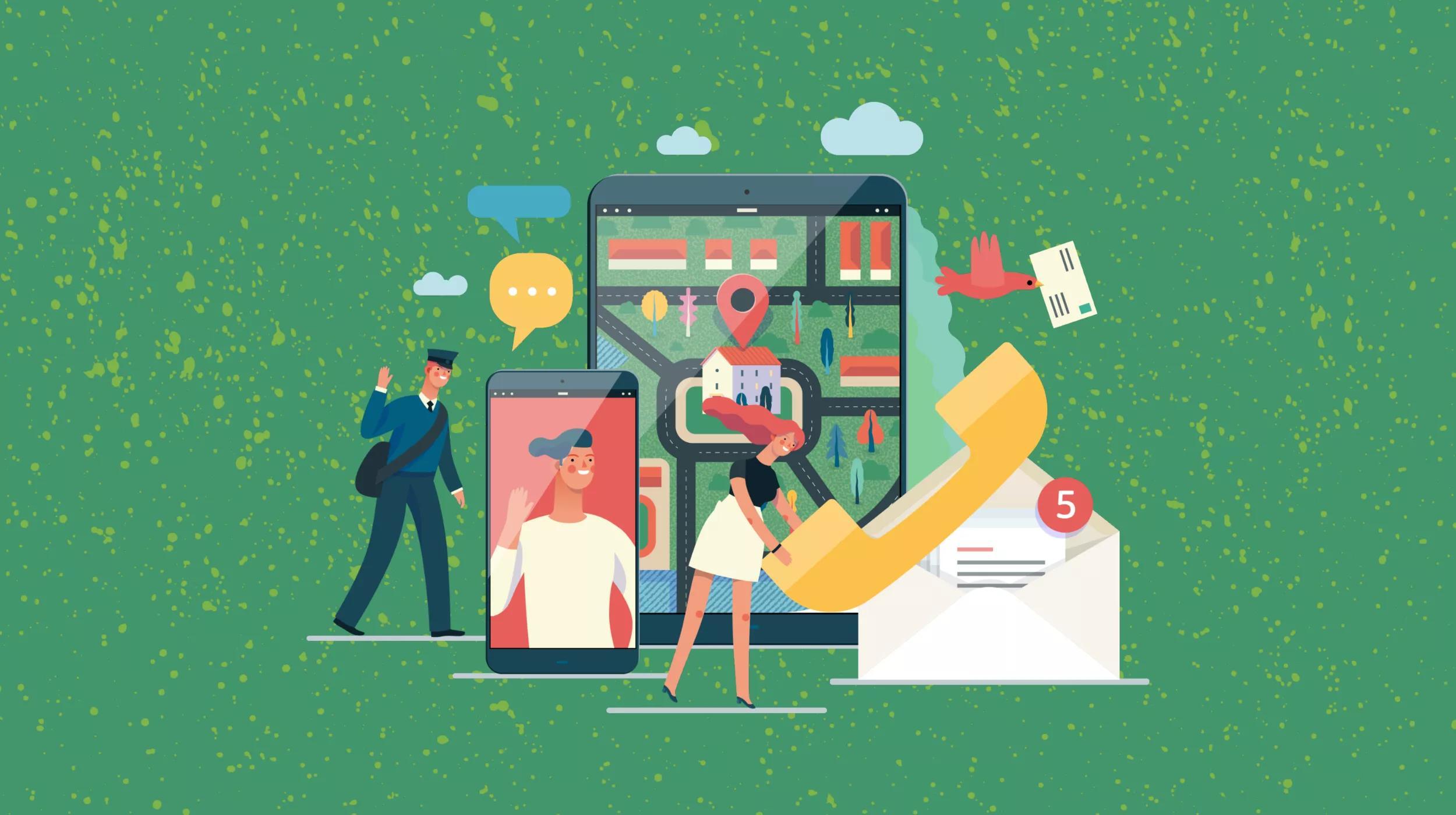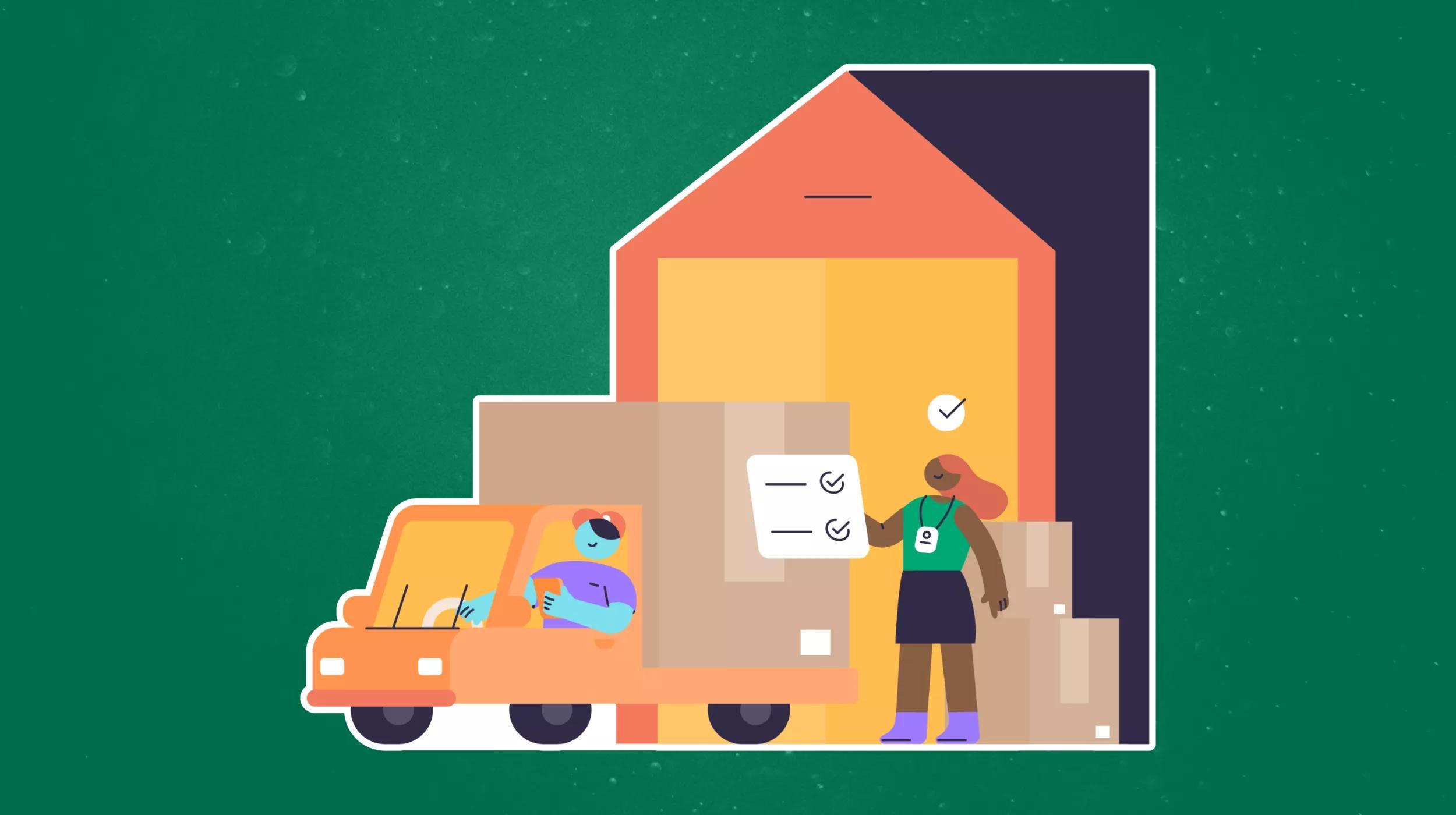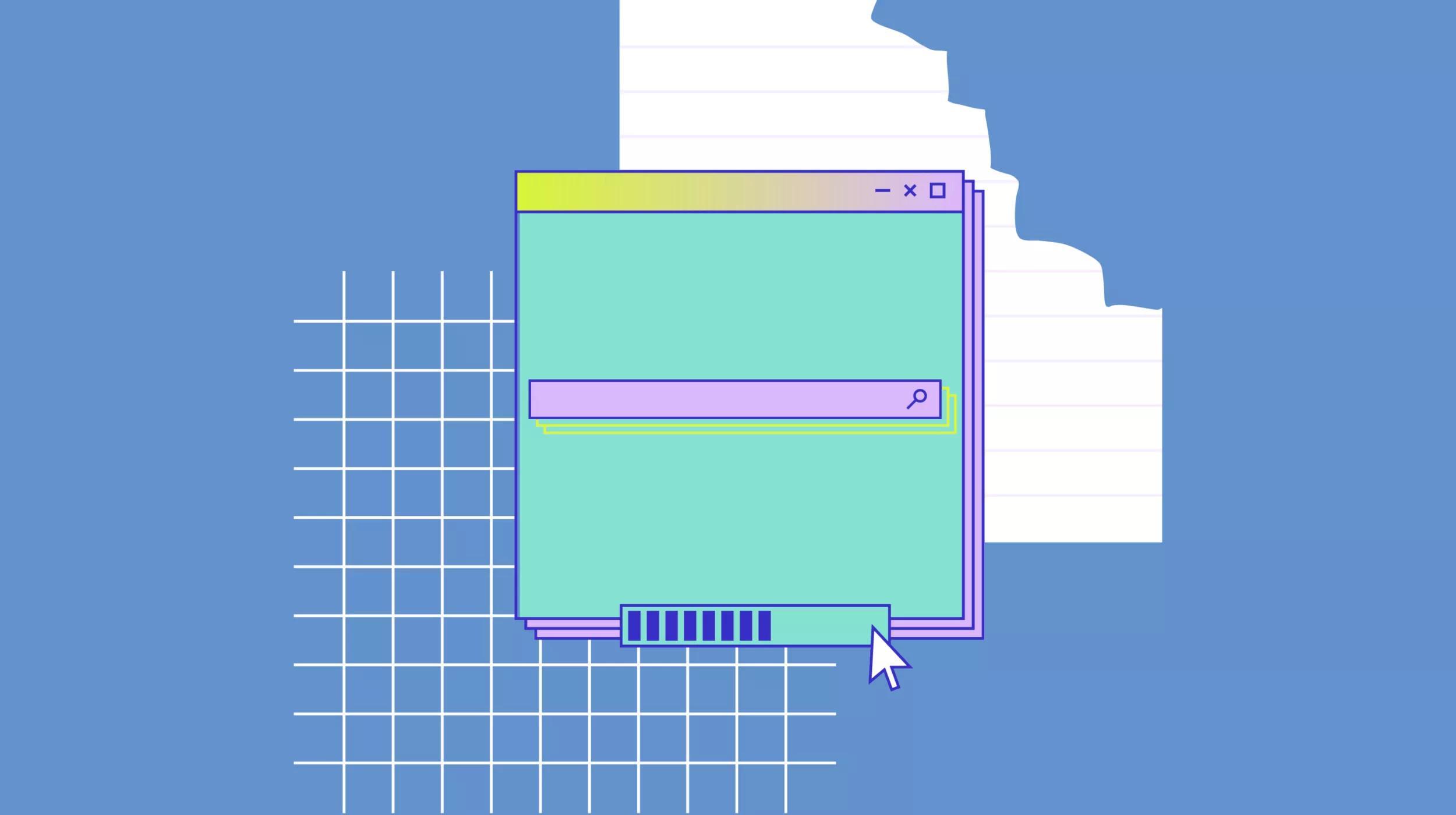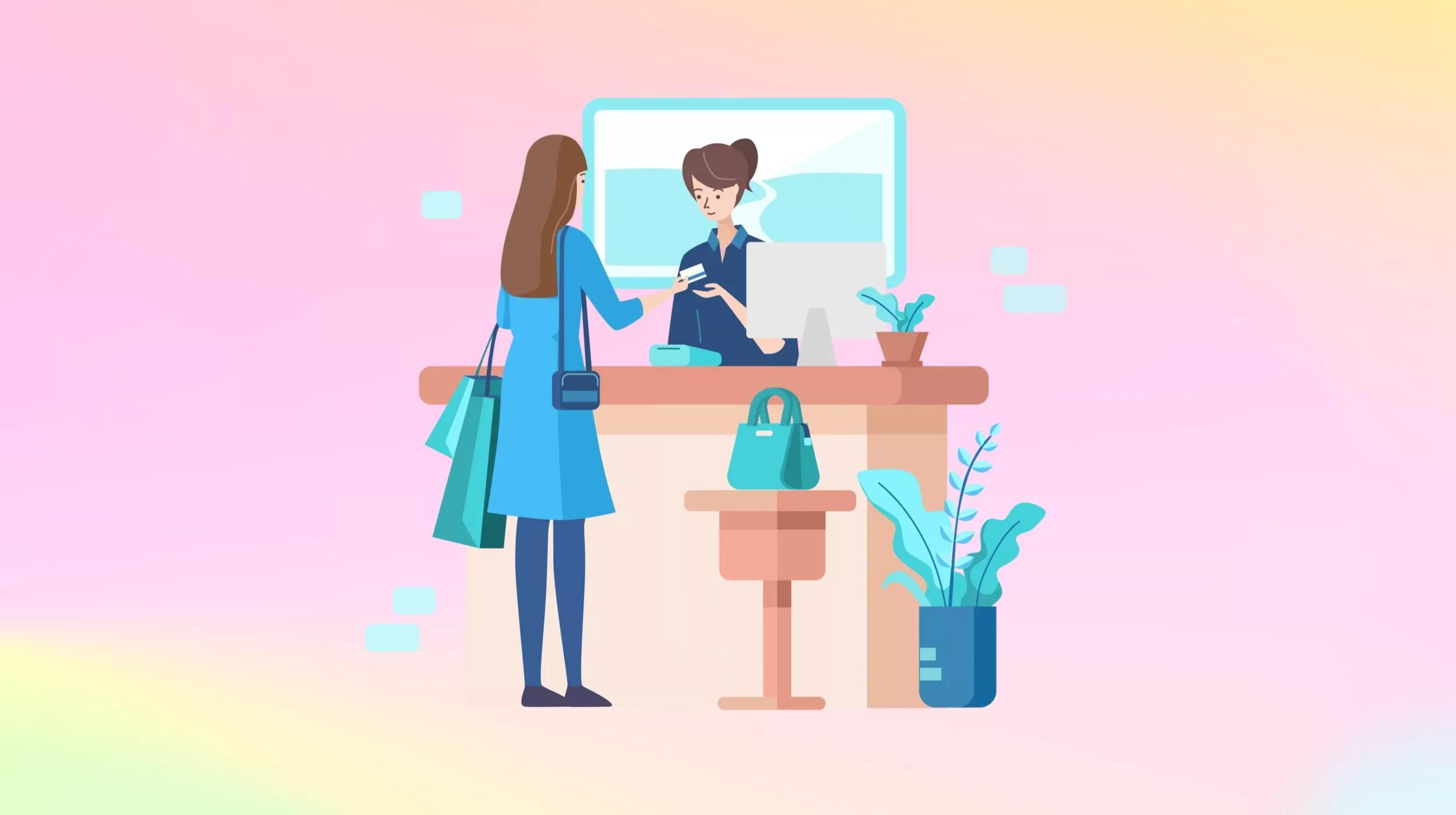There are many ways ecommerce brands can market their business. Of these methods, affiliate marketing, is an often overlooked tool in growing your reach and attracting new customers. It can take time to build a strong affiliate program in WooCommerce, but once you have it up and running, it can provide a strong source of revenue for your business.
In this post, we will look at how you can set up an affiliate program for your WooCommerce store.
Benefits of having an affiliate program for ecommerce businesses
Let’s start with an understanding of affiliate marketing. The goal of an affiliate marketing program is to generate revenue by having third parties market your products. In exchange for driving sales, you pay affiliates a portion of those sale as a commission.
In this way, affiliates are essentially extra salespeople for your business.
This can prove quite impactful. New and small ecommerce businesses are often working with limited resources. With less in hand, it is difficult to build out dedicated marketing teams or run paid ad campaigns. Affiliate marketing offers a cost-effective solution.
However, it does come with challenges. You need to find affiliates to market your products. Without a strong number of popular brands and influencers to bring traffic to your site, you won’t see a noticeable increase in sales.
That said, it is not usually the best idea to invite anyone and everyone to your affiliate program.
The people that promote your brand affect your reputation. Because of this, it is often best to be somewhat selective with who you allow to become an affiliate. If you are able to overcome these challenges, there are immense benefits to using affiliate marketing:
Free marketing
Affiliate programs allow you to get free marketing. This can be favorable when compared to other types of marketing. With paid ads, you have the obvious cost of investing in ad spend.
If the campaigns don’t perform well, these are lost costs.
Affiliate marketing, on the other hand, is strictly performance based. Affiliates are only paid after they generate a sale, instead of a click or impression. The revenue-sharing model will cut into your profits, but if your margins are strong enough, this can be an effective way to grow your customer base.
Reach new audiences
Affiliate marketing helps you expand your audience by tapping into the network of your affiliates. These audiences are often new to your business and ones that might be difficult to target through other types of marketing. If you can find good affiliates that align with your brand, you can quickly reach more people that find your products useful.
Increased brand recognition
Every business wants to grow its audience. It is also impactful to have your brand instantly recognizable by potential consumers. However, it takes numerous interactions before people become familiar with your business.
Affiliates can hasten this process. They are often the best brand advocates. By having popular parties market your business again and again, you will start to build trust and recognition among your target customers.
How to add an affiliate program to your WooCommerce store
Let’s take a look at a few different methods for implementing an affiliate program into your WooCommerce store.
Affiliate for WooCommerce extension
The Affiliate for WooCommerce extension adds the core affiliate functionality to your site. Users can sign up through a simple registration form and there is a robust interface for affiliates to track their conversions and commissions.
The extension supports a variety of commission plans and you can assign different commissions based on product or category. Affiliate payments are paid out via PayPal on a scheduled basis.
Plugin settings
To set up the plugin, go to WooCommerce > Settings > Affiliates. From there, you’ll have several important things to configure
Approval method
This setting will determine whether affiliates are automatically admitted to your program. By default, anyone that completes the registration form will have their status set to Pending.
You then need to manually approve those that you want to become affiliates. If, however, you enable this setting, anyone that signs up will automatically become an affiliate.
Personal affiliate links
Next, you can decide how to format your affiliate links. By default, each affiliate receives a link with the following format: https://ecomsite.com/?ref=.
You can change this default format and allow users to choose their own URL string. In such a case, affiliates can change their own affiliate link from Account > Affiliate > Profile.
If you want to enable the custom links, select Personalize affiliate identifier on the setting page.
Cookie duration
Cookies are used to track the visitors that affiliates bring to your site. The cookie duration determines how long these cookies stay active on the visitor’s browser. By extension, the period will also determine how long visitors have to place an order if the affiliate is to receive credit for the sale.
The default cookie value is set to 60 days. You can change this value to whatever you see fit. If you want cookies to only last for that particular browsing session, set the duration to 0.
Affiliate plans
After you define your settings, you can begin designing your affiliate program. Go to WooCommerce > Affiliates > Plans and select Add a plan to create a commission plan.
Enter a name and a commission amount to pay out to affiliates. Affiliate payments can be based on a percentage or as a fixed amount.
If you want to restrict the plan to certain affiliates, use the rule groups. The In modifier will add affiliates groups to the program. The Not modifier is where you set a list of affiliates to not include in the plan.
The dropdown menu lets you search through your affiliates, automatically pulling up matching results as you enter a few characters.
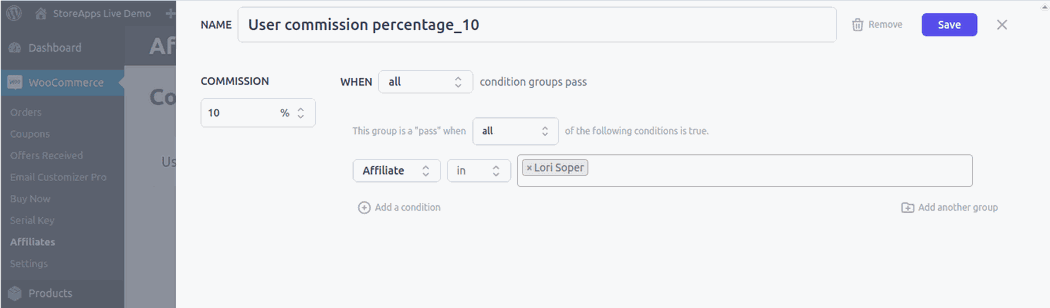
To segment members of your affiliate group, select Add a condition. With this, you can set multiple rule groups and whether members need to meet all or just some of the conditions.
If you want to restrict the affiliate plan to specific products or categories, you’ll use the rule groups for this as well. For example, to exclude a category select it from the dropdown and set the value to none of.
The extension also gives you the option to allow recurring commissions. This functionality integrates with the WooCommerce Subscriptions plugin, so that all affiliates earn a portion of all recurring orders. If you disable this feature, affiliates will only earn a commission on the first order.
Multilevel plans
Affiliates can earn additional revenue by referring other affiliates. To make this option available, you need to create a multi-tier affiliate program. With this affiliate structure, affiliates can use a unique link to invite new users to the program. They will then earn a specified commission on the sales from their referred members.
The referral link is created by the affiliate adding their affiliate ID to your site's sign-up page. For example, if your sign-up form is located at https://www.yourwebsite.com/affiliates/, an affiliate would use a URL such as https://www.yourwebsite.com/affiliates/?ref=367 to invite other members.
To create a multi-tier program, go to WooCommerce > Affiliates > Plans, and then click Add a plan.
Enter a name and select a commission tab as you would for a normal plan. This commission is what will be paid to the first-level affiliate.
In the No of Tabs field, enter the number of tiers into the field. This will populate additional fields to set the commission rate for sales generated from each tier member.
For example, in a three-tier plan, the amount you enter into the final field is what you will earn from the sales of those referred by people that you brought to the program.
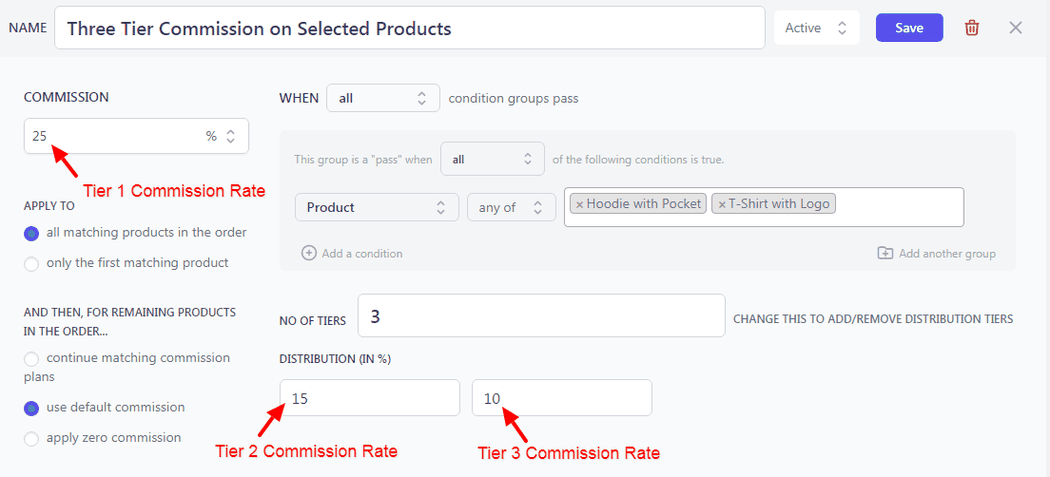
Remove customer information
By default, the Referrals section of the dashboard includes the names of each of the customers referred by the affiliate. This information is also included in the notification email sent to the affiliate.
For privacy reasons, you may want to remove the customers’ personal details. You can do so by adding the following code to your functions.php file:
add_filter( 'afwc_account_show_customer_column', 'is_show_customer_name' );
function is_show_customer_name() {
return false;
}Registration form
You can the affiliate sign up form anywhere on your site by using the following shortcode:
[afwc_registration_form]Visitors can then complete the form and go through your approval process or gain immediate access to their affiliate account.
Affiliate Program for WooCommerce
Affiliate Program for WooCommerce is another great extension for boosting your sales by leveraging the efforts of affiliates.
Plugin settings
Navigate to WooCommerce > Settings >Affiliate to set up the plugin. Start by setting the Affiliate Key Length.
This is the number of characters in the unique referral links given to affiliates. The default value is set to seven characters. Changing this value makes the links shorter and easier to manage.
Next, you will want to set the Maximum number for commissions on orders
This allows you to limit the number of total commissions that affiliates can earn. For example, if you set the Max to 10, an affiliate will not earn any commissions on the 11th and any subsequent orders.
To make the affiliate program worthwhile to your members, it is recommended to set this number very high.
With the commission limit in place, you can set the default commission type. This can be a fixed amount or a percentage. Flat rate is the simplest to calculate and track as all affiliates will receive the same amount regardless of the order value. Percentage-based commissions will fluctuate based on the order value.
Finally, select the commission value. For example, enter 10 if you want a 10% discount or 5 if you want to add a $5 flat rate payout.
ShareASale for WooCommerce
There are also options if you choose to host your affiliate program through an affiliate network, for example, with ShareASale. With the ShareASale WooCommerce Tracker plugin, you can add tracking code to your merchant account that enables you to record all purchases made on your site
After you activate the plugin, go to ShareASale WC Tracker from the WordPress admin menu.
This will take you to the tracking settings where you can add your ShareASale merchant ID.
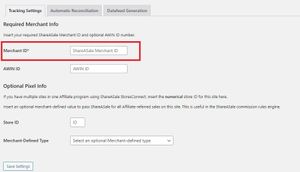
If you have multiple sites in your ShareASale affiliate, you can add your Store ID for this site, to ensure accurate tracking.
Next, go to the Automatic Reconciliation tab.
There you can decide to automatically reconcile any refunds on WooCommerce orders. This will ensure that you do not pay out commission for orders that don’t follow through.
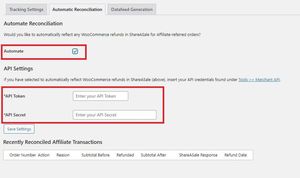
If you want to enable this setting you must ass your ShareASale API credentials. You can find these in your ShareASale account by going to Tools > Merchant API.
This page will also show a list of recently returned transactions.
Product Datafeed
Finally, you have the option to set up a product Datafeed. This will allow you to automatically export your products into ShareASale for merchants to view and create promotions.
To configure the feed go to the Datafeed Generation tab.
There are two ways to upload the feed to ShareASale. The first is to add it manually. The second is to use your FTP credentials to upload the file via FTP. For the latter method, you can add your FTP details from the settings page in WooCommerce. If you want to automate the upload, check Automate FTP Upload.
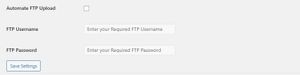
To manually add the feed, you will see a link to download the feed file after you generate the feed.
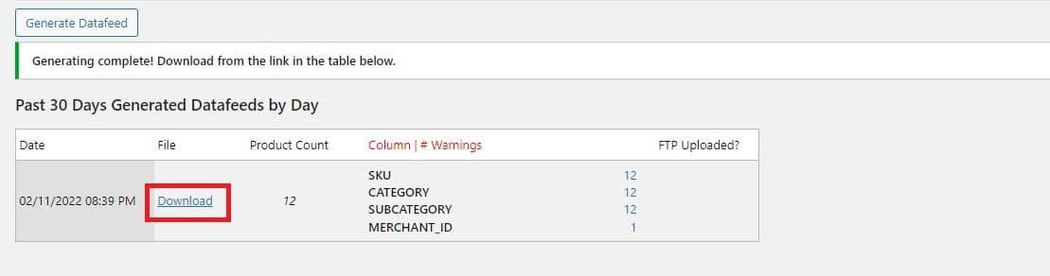
The ShareASale extension gives you additional options for refining your data feed. You can set default categories and exclude others entirely. This is helpful if you only want your affiliates to promote a particular group of products.
Closing thoughts on the affiliate program in WooCommerce
A well-structured affiliate program in WooCommerce is a potent way to expand your ecommerce business to new customers. It can take time to attract quality affiliates, but once you do, you’ll have a hands-off way to drive increased sales. Get your WooCommerce site ready for new affiliates and start networking with those in your niche.